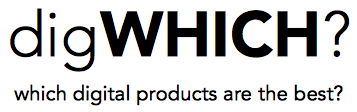Apple's iCloud is an easy and convenient way to back up photos and other data from an iPhone, iPad, or Mac. It has a few shortcomings though: only 5GB is available for free, and it is only accessible on Apple devices (though limited functionality is available through web browsers). 5GB fills up pretty quickly, especially if you take lots of pictures or have multiple device backups. One way to conserve iCloud space is to turn off photo syncing and instead automatically sync photos to Dropbox, Google Drive, Google+, Flickr, or other free cloud storage providers.
Save iCloud space by backing up photos to another free service
There are several options for free online photo storage, such as Flickr (1TB) and Google+ (15GB shared with Google Drive and Gmail). There are also several general-purpose cloud storage services that photos can be automatically uploaded to, such as Dropbox, Box, and Google Drive.
The Flickr and Google+ apps for iPhone have options to automatically upload pictures (they also work on iPad). I've used both in the past and am currently using Flickr mainly because of its huge amount of free storage. Flickr doesn't sync as quickly as I'd like (it takes days sometimes) but that's not a major issue for me. The app doesn't have a setting to only upload on wifi, which may be a concern, but it can be configured to not use cellular data in the main iOS settings. Then you can't view your uploaded pictures over cellular either, though. Google+ has some nice automatic enhancement features, and of course they make it easy to share photos through Google+ or Gmail.
iPhone or iPad (or Android) pictures can also be automatically uploaded to Google Drive, Dropbox, or Box, though a few more steps are required. The easiest way I know of is to use IFTTT (If This Then That), a very powerful tool. The mobile app can be used to create 'recipes', such as automatically uploading photos to one of the aforementioned services. The app can be set to only work on wifi, but I refrained from doing so because I use IFTTT for all sorts of things and want it to work whether I'm on wifi or not.
Don't forget to turn off syncing through iCloud. On your iDevice go to Settings - iCloud - Photos, and set iCloud Photo Library to off. On a Mac go to System Preferences - iCloud - Photos - Options and set iCloud Photo Library to off. You can leave Photo Stream on in both settings if you'd like, as it doesn't use iCloud storage. Depending on how many pictures and videos you take, this will free up a lot of space on iCloud.