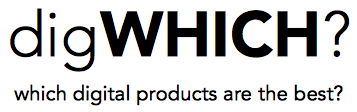Use an iPad as phone to make calls and text. A few free apps will turn your iPad or iPad Mini into an iPad phone with unlimited texting and calling within the US. There are several reasons to use an iPad as phone, whether as a primary or secondary device: lower cell phone bill, great battery life, a larger screen, and receive calls and texts over wifi or cellular (great if you live or work in a place with poor cell reception or just want to get your messages on multiple devices). Follow the steps below to set up your iPad phone or iPad Mini phone. This is also possible with an iPhone or iPod Touch, or on Android devices (although the settings on Android may be slightly different).
Note: Be aware that these apps use a data connection (either over wifi or cellular) to send and receive information, and may increase the amount of data you use every month if you're using them over a cellular data connection.
Video overview of how to use iPad as phone
Note: parts of this video are out of date. Google Voice now supports MMS messages, and Hangouts for Android supports free calling.
Use iPad as phone to text and call from your tablet
Google Voice is necessary to use iPad as Phone, but the app is a bit outdated
If you want to use your iPad as a phone, you'll need a number to make and receive calls and texts. Google Voice is a free service that makes this possible over a cellular or wifi data connection. Google Voice started as a call forwarding service, enabling you to give out one number that would ring all of your phones. Now it includes several other great features, such as free calling, texting, and voicemail, and the ability to get your messages on multiple devices, just like you would with Gmail.
Google Voice finally supports MMS, aka picture messages, but some downsides to using Voice as the center of an iPad phone remain. The calling apps will not support 911 calls. Calls from an iPad phone will be made over the internet, so the call quality may not be the best and will depend on the internet connection. It is definitely usable, but quality varies more than a normal cell phone call.
Step 1: Get a phone number from Google Voice
You can either port your current number to Google Voice for a one-time $20 fee, or get a new number. If you port your cell phone number, it will terminate your existing contract and you could be subject to an early termination fee. The porting process can take a day or two to complete. Your existing cell service will work until the porting is complete, but once it is complete it will just stop working and you'll get a final bill from your wireless carrier.
Step 2: Download the Google Hangouts app
The Hangouts app has new functionality making it easier to use iPad as phone
The main Google Voice update hasn't seen frequent updates in recent years, but most of its functionality and some new features have been added into the Google Hangouts app for iPad and iPhone. On Android, the functionality is enabled by downloading the Hangouts dialer app and then Google Voice will be available through the separate Hangouts app. Calls and texts can also be made or received through a computer when a web browser is open to Gmail or Hangouts. There are also some Chrome extensions that add functionality.
When using these apps your contacts will see your Google Voice number when you call or text them and have no idea that you're communicating through free apps on an iPad phone.
Step 3: Set up your preferences
At this point in the process you can set up your Google Voice preferences, such as forwarding numbers if you also want multiple phone numbers to ring, set email alerts, and record a personalized voicemail message. Most of these settings can only be accessed on a computer, and not through the app.
If you're an iPhone or iPad user getting rid of your old cell service, it may also help to go into the iMessage settings and make sure iMessage is only receiving at your email address, and not your old phone number.
Step 4: Start making free calls and texts on your new iPad phone
That's it, you should be ready to go! Make some free calls from your iPad phone and see if anybody notices.
Use iPad as Phone without Google Voice
There are some alternative to use iPad as phone without a Google Voice number, although functionality may be limited.
iPads, iPhones, and Macs come preinstalled with iMessage and FaceTime, which can be used to communicate over the internet without a phone plan, but only to other Apple devices. FaceTime can be used to make voice calls by pressing the telephone icon instead of the camera icon.
iOS 8 and OS X Yosemite added the ability to make and receive calls and SMS texts on an iPad or Mac, but an iPhone is still required. For calls, the iPhone must be on the same wifi network. Texts will work as long as the iPhone and other Apple device are both connected to the internet (cellular or different wifi networks).
There are several other apps that provide texting and/or calling for free or a small fee. Most require that the other party also have the app installed on their device.
Tablet data plans with an iPad phone
Tablet data plans are a bargain compared to most smartphone plans. You're only charged for data, and they are typically prepaid plans that come without the contract and taxes/fees of a phone plan. Newer iPads support multiple carriers, so here are some things to consider when picking a carrier. The Verizon prepaid tablet plan has the best LTE coverage nationwide, but their 3G network is slow, and plans are more expensive at some levels. Verizon is also the only carrier that will explicitly allow you to use your tablet data plan on a smartphone (though I haven't had any issues when doing this on AT&T). AT&T has a solid LTE network and their 4G HSPA network is also very fast. Of their standard monthly plans only the $50 and above tiers offer free wifi hotspots. They don't advertise some of their more flexible plans, go here and look at both Data Connect and Data Connect Pass options. T-Mobile is a great option if their coverage is acceptable in your area. They give away 200MB of data every month, offer rollover data on plans 1GB and above, and wifi hotspots are included on all levels. Not much to say about Sprint.
My iPad Phone setup
I used an iPad Mini as phone for about a year without any major issues. I really liked the bigger screen, great battery life, and low monthly bill. I also really liked being able to text or call from my laptop or iPad over wifi, since I didn't have the greatest coverage in my area. My iPad phone bill varied from $10-$30 per month (though I made a point to stay on wifi whenever possible). I initially used a Verizon prepaid tablet plan, then an AT&T plan, then tried out T-Mobile for the free data, and went back to AT&T due to the flexibility of their plans and competitive pricing.
Eventually, I got fed up with the lack of MMS support and when the larger iPhone 6 came out I got one. Luckily I have a Mac, and some of the functionality I lost was replaced by iOS 8 and OS X Yosemite. Both setups have their merits, and I may never have switched if Google fixed MMS sooner. Right now I'm happy with my iPhone 6 on Straight Talk.
Any questions?
There it is, how to use iPad as phone. I hope this was helpful. Feel free to ask any questions in the comments or on Twitter. Also see my impressions on using the iPad Mini as a phone for several months.